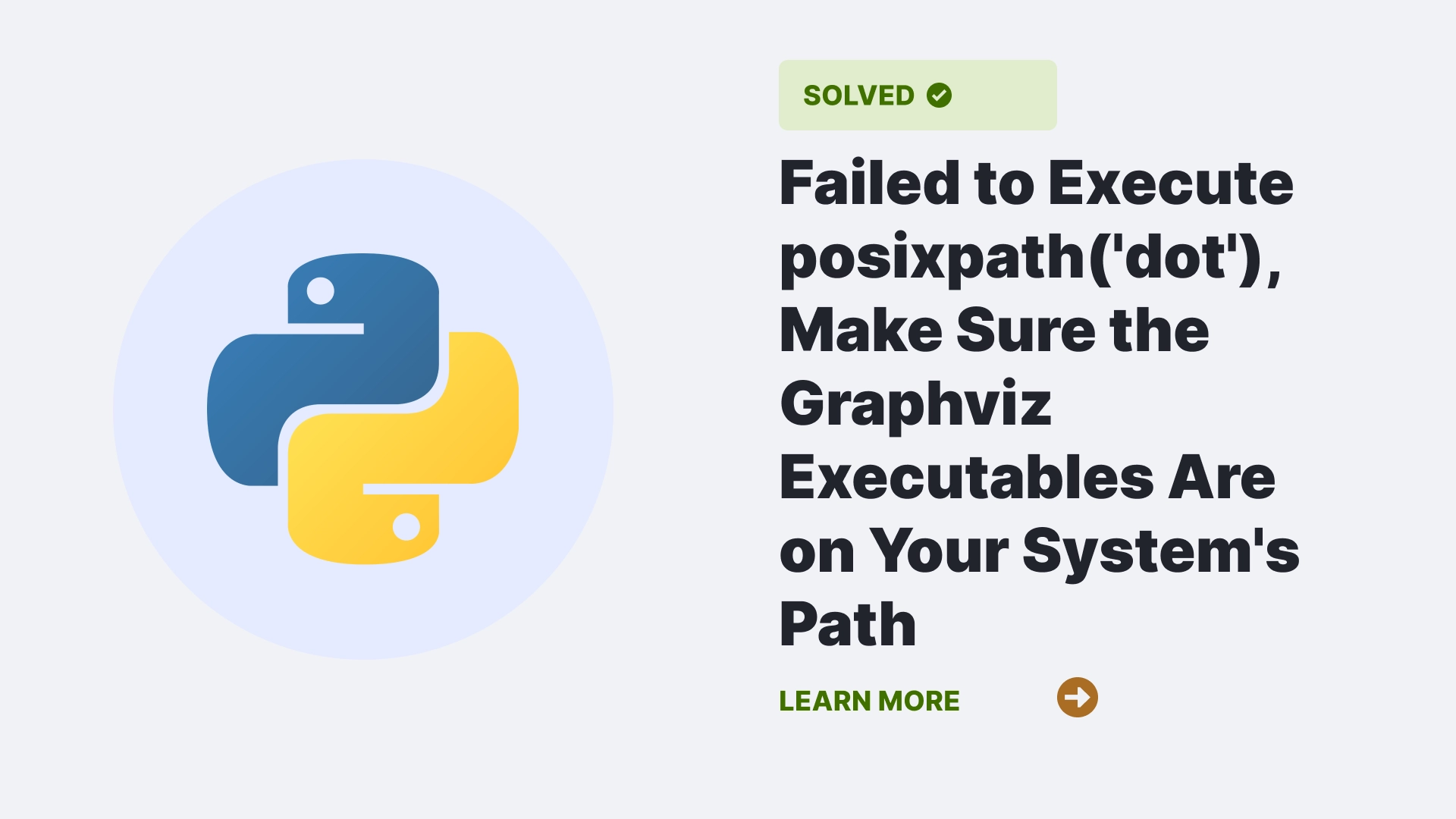When working with data visualization and creating graphs or diagrams, many developers rely on the Graphviz library to generate visual representations of their data structures. However, encountering an error message like “Failed to Execute posixpath(‘dot’), Make Sure the Graphviz Executables Are on Your System’s Path” can be frustrating. This article dives deep into this error, explaining its causes and providing solutions, accompanied by relevant code snippets to help you resolve it effectively.
Contents
- 1 What is “failed to execute posixpath(‘dot’) ensure the Graphviz executables are on your system’s path”?
- 2 What causes “failed to execute posixpath(‘dot’)make sure the Graphviz executables are on your system’s path”error?
- 3 How to resolve “failed to execute posixpath(‘dot’)make sure the Graphviz executables are on your system’s path”error?
- 4 FAQs
- 5 Conclusion
What is “failed to execute posixpath(‘dot’) ensure the Graphviz executables are on your system’s path”?
The error message “failed to execute posixpath(‘dot’), make sure the Graphviz executables are on your system’s path” is a common issue developers and data scientists face when they attempt to generate visual representations of graphs or diagrams using Graphviz. It means that the Graphviz library cannot find the necessary executables to perform its tasks.
The error typically surfaces in Python environments, as the ‘posixpath’ mentioned in the error message is a Python module that handles file path operations for UNIX-like operating systems, including Linux and macOS.
What causes “failed to execute posixpath(‘dot’)make sure the Graphviz executables are on your system’s path”error?
Several factors can trigger the error message:
Graphviz Not Installed
The most common cause of this error is the absence of the Graphviz software or its Python package. Without Graphviz, the necessary executables and libraries won’t be available, leading to this error. To fix this issue, you need to install Graphviz.
Syntax:-
# Sample code to trigger the error by attempting to use Graphviz without installation
import graphviz
# Attempt to create a simple graph using Graphviz
dot = graphviz.Digraph(comment='Sample Graph')
dot.node('A', 'Node A')
dot.node('B', 'Node B')
dot.edges(['AB'])
dot.render('sample', view=True)Incorrect System Path Configuration
Even if you install Graphviz, the error can still occur if the system’s environment variables are not set correctly. The “dot” executable, which Graphviz relies on, must be accessible via the system’s PATH variable.
Python Library Issues
In some cases, conflicts between different Python packages or versions can cause this error. It can happen if you have multiple Python environments, each with varying versions of library, and Graphviz is not installed in the one you’re currently using.
How to resolve “failed to execute posixpath(‘dot’)make sure the Graphviz executables are on your system’s path”error?
To resolve the “failed to execute posixpath(‘dot’), make sure the Graphviz executables are on your system’s path” error, you can follow these steps:
Install Graphviz
Ensure that you have Graphviz installed on your system. You can install it using package managers like ‘apt-get’ or ‘brew’ on Linux and macOS, respectively. You can download and install the MSI installer from the official Graphviz website to use it on Windows.
Set System PATH Variable
Ensure the “dot” executable provided by Graphviz is included in your system’s PATH variable. This allows your Python environment to locate the necessary executables. You can manually add the Graphviz bin directory to your PATH or modify the PATH programmatically in your Python script. Here’s a code snippet to help you do the latter:
import os
# Replace 'path_to_graphviz_bin' with the actual path to your Graphviz 'bin' directory.
graphviz_bin_path = 'path_to_graphviz_bin'
# Append the Graphviz 'bin' directory to the PATH.
os.environ["PATH"] += os.pathsep + graphviz_bin_pathBy running this code before any Graphviz-related operations, you ensure that the Graphviz executables are in your system’s PATH.
Check Python Environment
Ensure that you are working in the correct Python environment where Graphviz is installed. You can do this by using virtual environments or explicitly specifying which Python executable to use.
To check your current Python environment, use the following code:

If the output does not point to the Python environment where Graphviz is installed, switch to the correct environment or install Graphviz in the one you are using.
FAQs
What is Graphviz, and why is it necessary?
Graphviz is an open-source graph visualization software that helps to create diagrams and graphs. It’s commonly used in various fields, including software engineering, data science, and network analysis, to represent data structures and relationships visually.
Can I use Graphviz with languages other than Python?
Yes, Graphviz is not limited to Python. It provides libraries and tools for multiple programming languages, making it versatile and accessible to many developers.
Conclusion
Encountering the “failed to execute posixpath(‘dot’), make sure the Graphviz executables are on your system’s path” error can be frustrating. Still, it is easy to resolve it with the right knowledge and steps. Make sure you have Graphviz installed, set your system’s PATH variable correctly, and ensure you are working in the right Python environment. By following these steps and the provided code snippets, you can eliminate this error and continue creating captivating visual representations of your data structures using Graphviz.
Reference
To learn more about some common errors follow Python Clear’s errors section.