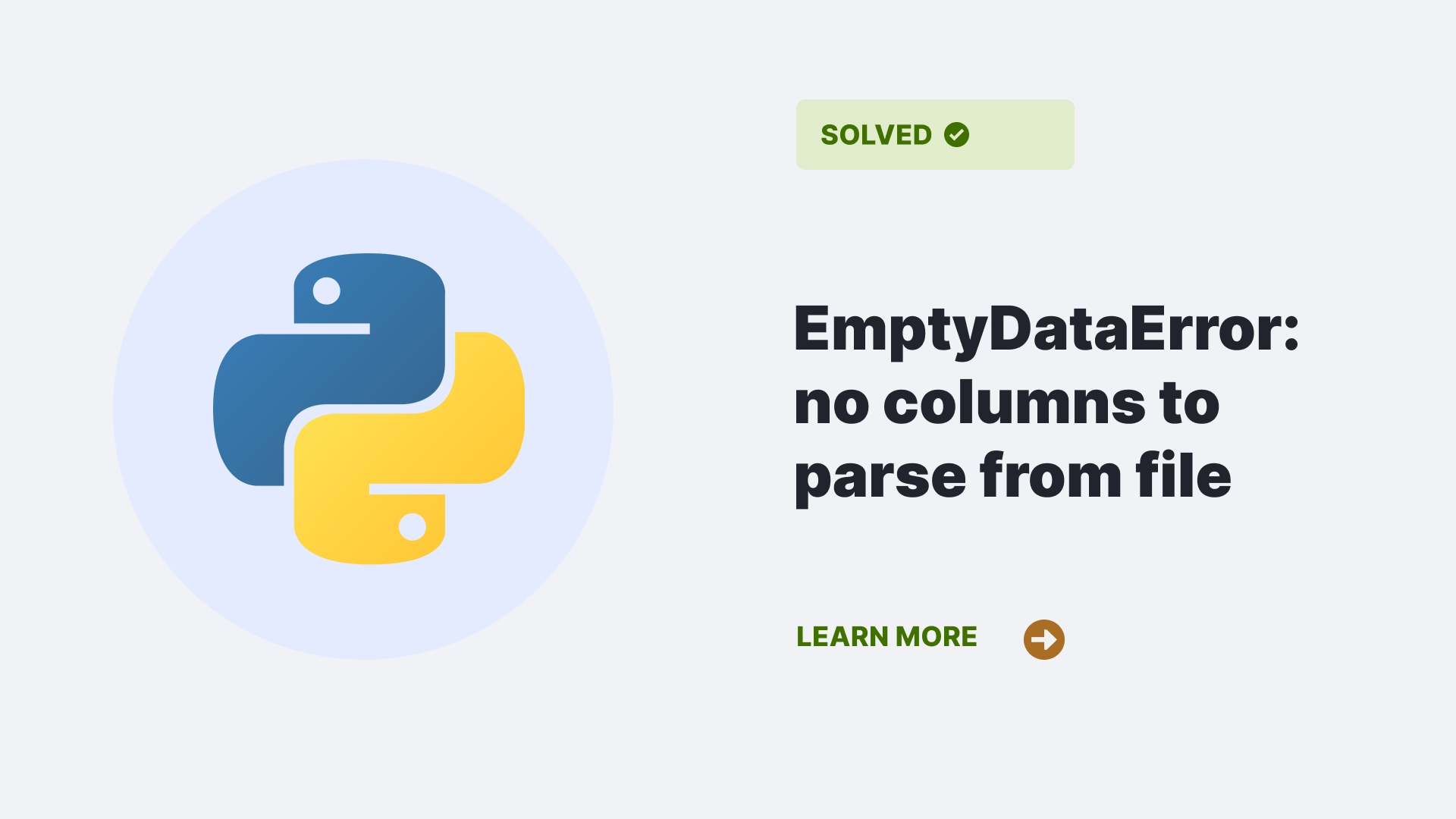In Python one common error faced while importing a text file is the EmptyDataError: no columns to parse from file. The error is called “EmptyDataError: no columns to parse from file,” is a common error that occurs when reading data files using the pandas library in Python. This article will give you a walkthrough about the causes of this error, how to identify it, and how to fix it using some examples and codes.
Contents
What is the “EmptyDataError: no columns to parse from file” error?
The “EmptyDataError: no columns to parse from file” error is a type of pandas error that occurs when the pandas.read_csv function fails to read a data file. The pandas.read_csv function reads comma-separated values ( CSV) files and converts them into pandas dataframes. A dataframe in python is a two-dimensional data structure which is used to store data in rows and columns.
The error indicates that the file does not have any columns or data to parse, meaning that the file is either empty, corrupted, or has an invalid format. The error can also occur if the file has a different delimiter than the one specified in the function arguments or if the file has missing or extra headers.
What causes the “EmptyDataError: no columns to parse from file” error?
Empty or corrupted file
One possible cause of the error is that the file is empty or corrupted. This can happen if the file is not saved properly or modified or deleted by another program or user. To check if the file is empty or corrupted, you can try opening it in a text editor and see if it has any content or structure. For example, a valid CSV file should have rows of data separated by commas and, optionally, a header row with column names.
If the file is empty or corrupted, you must either restore the original file or create a new one with valid data.
Suppose we have a file called data.csv that is empty or corrupted. If we try to read it using the pandas.read_csv function, we will get the error:
import pandas as pd
df = pd.read_csv("data.csv")Output:
EmptyDataError: No columns to parse from fileInvalid file format
Another possible error cause is that the file has an invalid format. This can happen if the file is not a CSV file but has a different extension or format. For example, if the file is an Excel file, JSON, or text file with a different delimiter than commas. To check if the file has an invalid format, you can try matching the expected format of a CSV file by opening it in a text editor.
If the file has an invalid format, you need to either convert the file to a CSV file or use a different function to read the file. For example, you can use the pandas if the file is an Excel file.read_excel function to read it. If the file is a JSON file, you can use the pandas.read_json function to read it. If the file is a text file with a different delimiter than commas, you can use the sep argument in the pandas.read_csv function to specify the delimiter.
Suppose we have a file called data.xlsx, which is an Excel file. If we try to read it using the pandas.read_csv function, we will get the error:
import pandas as pd
df = pd.read_csv("data.xlsx")Output:
EmptyDataError: No columns to parse from fileIncorrect delimiter
Another possible cause of the error is that the file has a different delimiter than the one specified in the function arguments. A delimiter is a character that separates the values in a row of data. The default delimiter for the pandas.read_csv function is a comma, but some files may use a different delimiter, such as a tab, a space, or a semicolon. To check if the file has a different delimiter than the one specified in the function arguments, you can open it in a text editor and see what character is used to separate the values.
If the file has a different delimiter than the one specified in the function arguments, you must use the sep argument in the pandas.read_csv function to specify the correct delimiter. For example, if the file uses a tab as a delimiter, you can use sep= “\t” in the function.
Suppose we have a file called data.txt, which is a text file with a tab as a delimiter. If we try to read it using the pandas.read_csv function, we will get the error:
import pandas as pd
df = pd.read_csv("data.txt")Output:
EmptyDataError: No columns to parse from file
Missing or extra headers
Another possible error cause is that the file has missing or extra headers. A header is a row of data that contains the column names. The default behavior of the pandas.read_csv function assumes that the file’s first row is the header and uses it to name the dataframe’s columns. However, some files may not have a header or more than one header. To check if the file has missing or extra headers, you can open it in a text editor and see how many rows of data have column names.
If the file does not have a header, you need to use the header argument in the pandas.read_csv function to specify that there is no header. For example, you can use header=None in the function. You must use the skiprows argument in the pandas if the file has multiple header.read_csv function to skip the extra headers. For example, if the file has two headers, you can use skiprows=1 in the function.
Suppose we have a file called data.csv that has two headers. If we try to read it using the pandas.read_csv function, we will get the error:
import pandas as pd
df = pd.read_csv("data.csv")Output:
EmptyDataError: No columns to parse from fileHow do we resolve the “EmptyDataError: no columns to parse from file” error?
Empty or corrupted file
To resolve the EmptyDataError: no columns to parse from file error caused due to Empty or corrupted file, we must either restore the original file or create a new one with valid data. For example, we can create a new file with the following content:
name,age,gender
Alice,25,F
Bob,30,M
Charlie,35,MThen, we can read it using the pandas.read_csv function without any error:
import pandas as pd
df = pd.read_csv("data.csv")
print(df)Output:
name age gender
0 Alice 25 F
1 Bob 30 M
2 Charlie 35 MInvalid file format
To resolve this error caused by Invalid file format, we need to either convert the file to a CSV file or use a different function to read the file. For example, we can use the pandas.read_excel function to read the file without any error:
import pandas as pd
df = pd.read_excel("data.xlsx")
print(df)Output:
name age gender
0 Alice 25 F
1 Bob 30 M
2 Charlie 35 M Incorrect delimiter
We need to use the sep argument in the pandas to resolve the EmptyDataError: no columns to parse from file error. The pd.read_csv function is used to specify the correct delimiter. For example, we can use sep= “\t” in the function to read the file without any error:
import pandas as pd
df = pd.read_csv("data.txt", sep="\t")
print(df)Output:
name age gender
0 Alice 25 F
1 Bob 30 M
2 Charlie 35 M Missing or extra headers
We need to use the header argument in the pandas to resolve the EmptyDataError: no columns to parse from file error. The pd.read_csv function to specify that there is no header. For example, we can use header=None in the function to read the file without any error:
import pandas as pd
df = pd.read_csv("data.csv", header=None)
print(df)Output:
0 1 2
0 Alice 25 F
1 Bob 30 M
2 Charlie 35 MAlternatively, we can also use the names argument in the pandas.read_csv function to provide our column names. For example, we can use names=[“name”, “age”, “gender”] in the function to read the file without any error:
import pandas as pd
df = pd.read_csv("data.csv", names=["name", "age", "gender"])
print(df)Output:
name age gender
0 Alice 25 F
1 Bob 30 M
2 Charlie 35 M We need to use the skiprows argument in the pandas to resolve this error.read_csv function to skip the extra headers. For example, we can use skiprows=1 in the function to skip the first header and read the file without any error:
import pandas as pd
df = pd.read_csv("data.csv", skiprows=1)
print(df)Output:
name age gender
0 Alice 25 F
1 Bob 30 M
2 Charlie 35 MFAQs
How can I read a CSV file without a header and assign column names later?
You can use the header=None and name arguments in the pandas.read_csv function to read a CSV file without a header and assign column names later. For example, you can use header=None to read the file without a header and then use df.columns = [“name”, “age”, “gender”] to assign column names to the dataframe.
How can I read a CSV file with a different encoding than the default one?
You can use the encoding argument in the pandas.read_csv function to specify the encoding of the CSV file. You can also use the chardet library to detect the file’s encoding automatically.
How can I read a CSV file with missing values or NaNs in some columns?
You can use the na_values argument in the pandas.read_csv function to specify the values that should be treated as missing or NaNs. For example, if the file has “?” as a missing value indicator, you can use na_values= “?” in the function. You can also use the pandas.isna function to check for missing values or NaNs in the dataframe.
Conclusion
In this article, we learned about the “EmptyDataError: no columns to parse from file” error when reading data files using panda’s library in Python. We discussed what causes this error, how to identify it, and how to fix it using some examples and codes. Along with the solutions this article has answered to some FAQs related to this error. We hope this article was helpful and informative for you. Thank you for reading!
References
For more information on Python errors follow Python Clear.