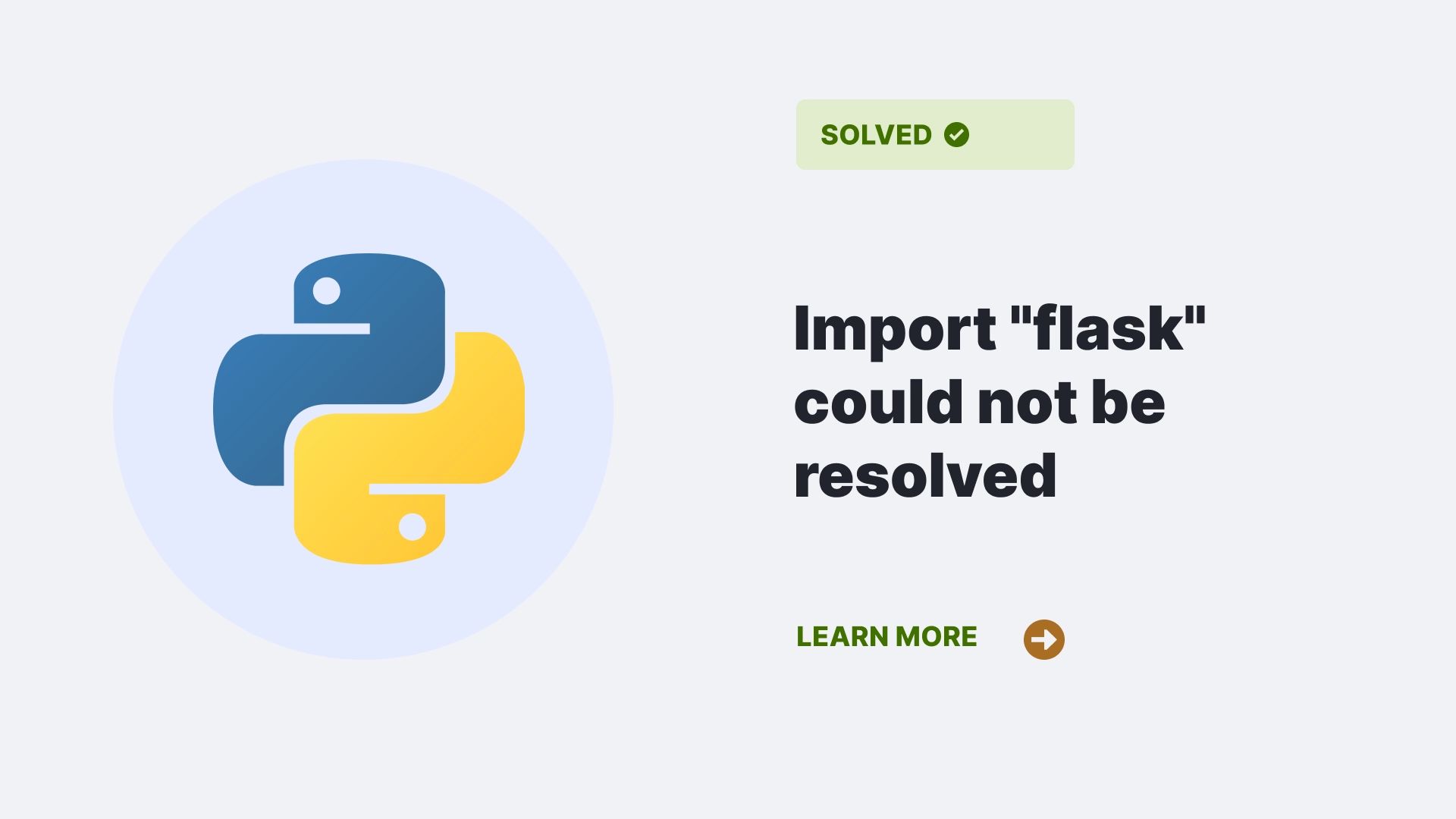In Python Import flask could not be resolved, which is a common error that is raised while dealing with flask. However, sometimes, you may face an error when you try to import Flask in your Python script. This error means the Python interpreter cannot find the flask module on your system.
This article will give you a walkthrough of the causes and solutions of Python’s “Import flask could not be resolved” error, along with some frequently asked questions about the error. By the end of this article, you should be able to import flask without any issues and continue working on your web projects.
Contents
What is the “Import flask could not be resolved” error?
The “Import Flask could not be resolved” error is a common problem when you try to import the Flask module in your Python script, but the Python interpreter cannot find it. This means that either Flask is not installed on your system or not in the Python path the interpreter is using. The error message may look something like this:
import flaskOutput:
ModuleNotFoundError: No module named 'flask'or
from flask import flask
Output:
ImportError: cannot import name 'Flask' from 'flask' (unknown location)What causes the “Import Flask could not be resolved” error?
There are several possible reasons why the “Import flask could not be resolved” error may occur. Some of the most common ones are:
flask is not installed
One of the most obvious reasons the error may occur is that flask is not installed on your system. flask is not part of the standard Python library, so you must install it separately. You can do so by using a package manager like pip or conda. You will recieve the Import Flask could not be resolved if you try to import Flask without installing it first.
flask is installed in a different environment
Another possible reason the error may occur is that flask is installed in a different Python environment than the one you are using. Python allows you to create and manage multiple virtual environments, isolated spaces with their own packages and settings. This is useful for avoiding conflicts and dependencies between different projects. However, if you install flask in one environment but try to use it in another, you will get the error. For example, if you install flask using conda in a conda environment, but try to use it in a plain Python environment, you will get the error.
flask is not in the Python path
A third possible reason why the Import flask could not be resolved error may occur is that Flask is not in the Python path that the interpreter is using. In Python there is a list of directories that the interpreter searches for modules when you import them and it is called Python path. You will get the error if flask is not in any of these directories. The Python path can be affected by several factors, such as the current working directory, the PYTHONPATH environment variable, and the site-packages directory. Sometimes, the Python path may not include the directory where Flask is installed, or it may include a wrong or outdated version of flask .
How to resolve the “Import flask could not be resolved” error?
The solution to the “Import flask could not be resolved” error depends on the cause of the problem. Here are some possible ways to fix it:
Install flask
If flask is not installed on your system, you must install it using a package manager such as pip or conda. To install flask using pip, you can run the following command in your terminal:
pip install flask To install flask using conda, you can run the following command in your terminal:
conda install flask You may need to use the -U flag to upgrade flask to the latest version, or specify the version number if you want a specific version. For example:
pip install -U flask or
conda install flask=2.0.1Activate the correct environment
If flask is installed in a different Python environment than the one you are using, you need to activate the correct environment before running your script. To activate a conda environment, you can run the following command in your terminal:
conda activate <env_name>where <env_name> is the name of the environment where flask is installed. To activate a plain Python environment, you can run the following command in your terminal:
source <env_path>/bin/activatewhere <env_path> is the path to the directory where the environment is located. To deactivate an environment, you can run the following command in your terminal:
conda deactivateor
deactivateModify the Python path
If flask is not in the Python path the interpreter uses, you need to modify the Python path to include the directory where flask is installed. There are several ways to do this, such as:
- You are changing the current working directory to the directory where flask is installed. For doing this You can use the cd command in your terminal or opening your script in an IDE that allows you to set the working directory.
- You are setting the PYTHONPATH environment variable to include the directory where flask is installed. You can do this by using the export command in your terminal or editing your system or user settings. For example:
export PYTHONPATH=$PYTHONPATH:<flask_path>where <flask_path> is the path to the directory where flask is installed.
- It is adding the directory where flask is installed to the site-packages directory. This is a special directory that the interpreter automatically adds to the Python path. To point, you can create a symbolic link or a .pth file in the site-packages directory that points to the directory where flask is installed. For example:
ln -s <flask_path> <site_packages_path>/flaskor
echo <flask_path> > <site_packages_path>/flask.pthwhere <flask_path> is the path to the directory where flask is installed, and <site_packages_path> is the path to the site-packages directory. You can find the site-packages directory by running the following command in your terminal:
python -m siteFAQs
How can I check if flask is installed on my system?
To check if the flask is installed or not, you can run the following command:pip show flask
orconda list flask
This will show you the information about the flask package, such as the version, location, and dependencies. If flask is not installed, you will get an error message.
How can I check the Python path that the interpreter is using?
You can check the Python path that the interpreter is using by running the following command in your terminal:python -c "import sys; print(sys.path)"
This will print a list of directories that the interpreter searches for modules when you import them. You can also use your script’s sys.path variable to access or modify the Python path.
How can I update flask to the latest version?
You can update flask to the latest version using the -U flag with the package manager you used to install Flask. For example:pip install -U flask
orconda update flask
Conclusion
In this article, we have learned what the “Import flask could not be resolved” error means, what causes it, and how to fix it. We have also answered some common questions about the error. In this article we have answered all the questions related to flask which can resolve your queries and you can continue working with flask in Python. If you have any questions or feedback, please let us know in the comments below. Thank you for reading!
References
Follow us at PythonClear to learn more about solutions to general errors one may encounter while programming in Python.