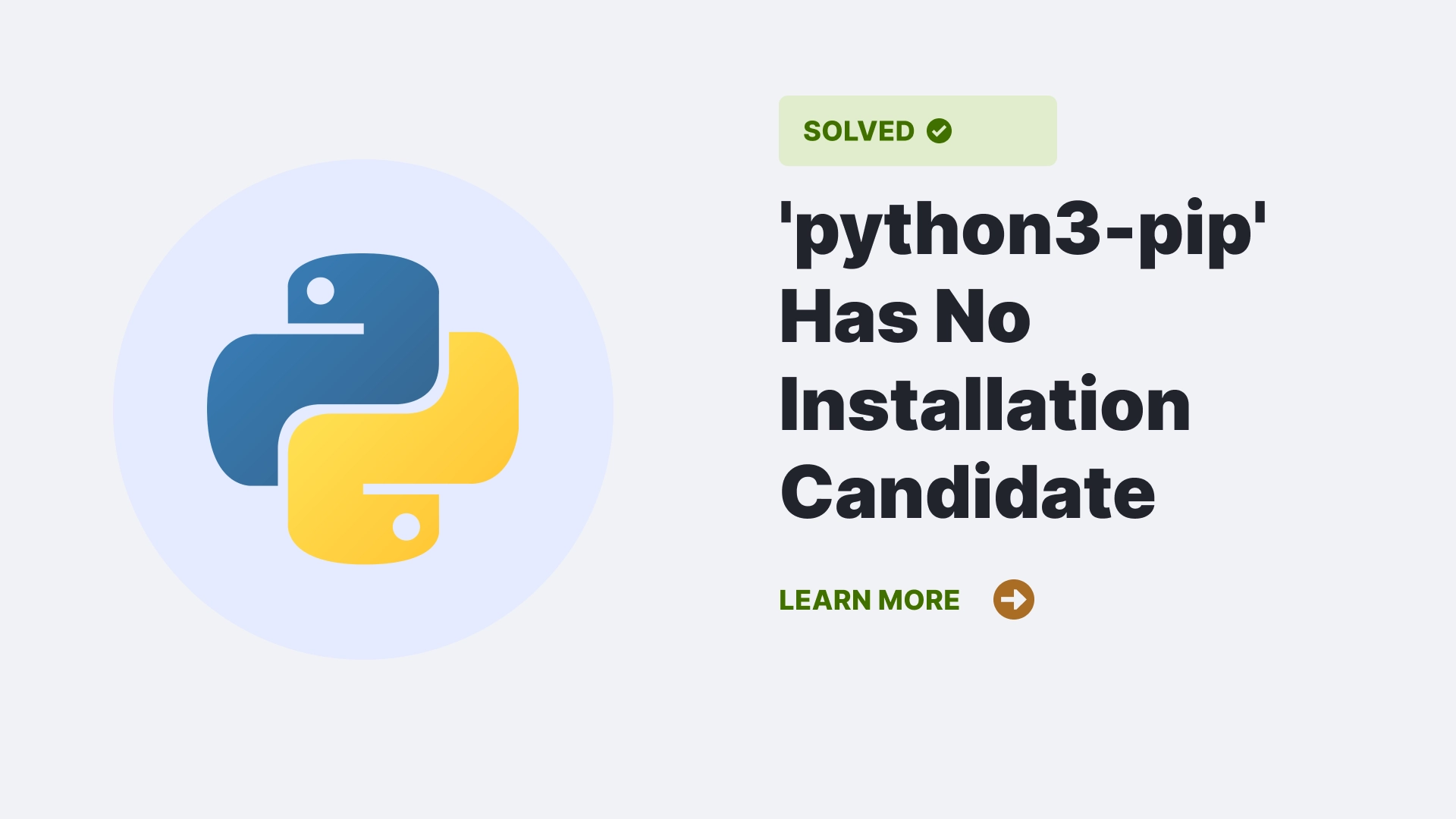The error message “Package ‘python3-pip’ has no installation candidate” typically occurs when attempting to install the python3-pip package using a package manager like apt or apt-get, but the package is not available in the configured repositories.
Contents
- 1 What Are The Causes Of the Error “Package ‘python3-pip’ has no installation candidate”?
- 2 How to resolve the ‘Package ‘python3-pip’ has no installation candidate’ error?
- 3 Different situations for the ‘Package ‘python3-pip’ has no installation candidate’ error occurrence
- 4 FAQs
- 5 Conclusion
- 6 References
What Are The Causes Of the Error “Package ‘python3-pip’ has no installation candidate”?
The “Package ‘python3-pip’ has no installation candidate” error typically occurs due to one or more of the following causes:
- Outdated package repositories: The package repositories on your system are not up to date, and they do not have the latest version of the
python3-pippackage or any available installation candidate. This can occur if you haven’t updated your repositories recently. - Unsupported or incompatible Linux distribution: The
python3-pippackage might not be available for your specific Linux distribution or version. Some distributions have their own package management systems or use different package names for Python-related packages. - Missing or disabled repositories: The package repository configured on your system does not include the
python3-pippackage or its corresponding installation candidate. This can happen if the repository is missing or disabled in your package manager’s configuration. - Network connectivity issues: Your system may have network connectivity problems, preventing it from connecting to the package repositories and retrieving the
python3-pippackage or its installation candidate. - Incorrect package name or package not found: It’s possible that you are using an incorrect package name or misspelling the package name when attempting to install
python3-pip. If the package name is incorrect, the package manager will be unable to find a matching installation candidate. - Unsupported system architecture: The package might not be available for your system’s architecture. For example, if you are using a 64-bit system, but the repository only provides the package for 32-bit systems, you will encounter this error.
How to resolve the ‘Package ‘python3-pip’ has no installation candidate’ error?
Update package repositories: Run the following command to update the package repositories. This command will fetch the latest package information from the repositories and ensure you can access the latest available packages.
Syntax:
sudo apt updateCheck package name: Double-check the package name you are using. Sometimes, the package name may differ depending on the Linux distribution or package manager. Try using python-pip or simply pip instead of python3-pip.
Syntax:
sudo apt install python-pipAdd additional repositories: If the package is unavailable in the default repositories, you may need to add additional package sources or repositories that provide the python3-pip package. Consult the documentation or community resources specific to your Linux distribution for instructions on adding extra repositories.
Install pip using alternative methods: If you cannot install python3-pip through the package manager, you can try alternative installation methods. Download get-pip.py script: Download the get-pip.py script using curl or wget. Then run the script using Python to install pip.
curl https://bootstrap.pypa.io/get-pip.py -o get-pip.py
sudo python3 get-pip.pyUse ensurepip module: Python comes with an ensurepip module that allows you to bootstrap pip. Run the following command to install pip using ensurepip.
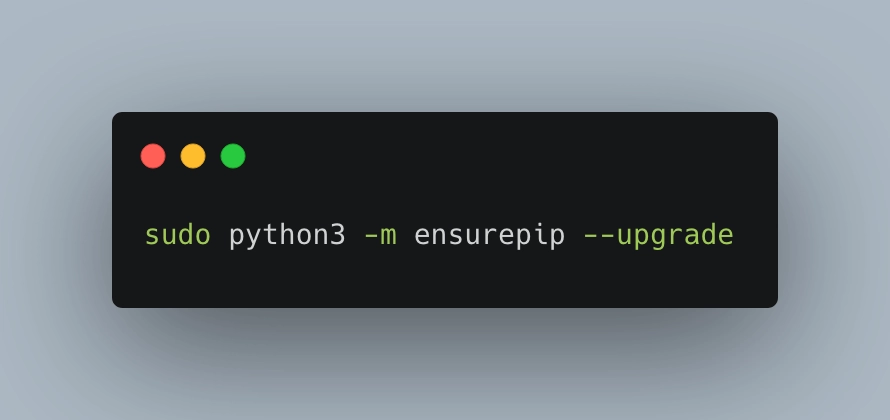
sudo python3 -m ensurepip --upgradeThese alternative methods ensure that you have pip installed, which allows you to manage Python packages. Remember to use sudo or run the commands with appropriate privileges to perform system-level installations. If none of these steps work, it’s recommended to consult the documentation or seek help from the community resources specific to your Linux distribution for further assistance.
Different situations for the ‘Package ‘python3-pip’ has no installation candidate’ error occurrence
The “Package ‘python3-pip’ has no installation candidate” error can occur in various situations. Here are a few common situations where you might encounter this error:
- Unsupported or incompatible Linux distribution: The
python3-pippackage might not be available for your specific Linux distribution or version. Some distributions have their own package management systems or different package names for Python-related packages. - Missing or disabled repositories: The repository that contains the
python3-pippackage might be missing or disabled in your package manager’s configuration. This can happen if you have modified or customized your package sources and inadvertently removed or disabled the necessary repository. - Outdated package repositories: The package repositories configured on your system might be outdated, and they do not have the
python3-pippackage or its corresponding installation candidate. This can happen if the repositories haven’t been updated for a while. - Incorrect package name or typo: The package name you are using to install
python3-pipmight be incorrect or misspelled. It’s essential to double-check the package name and ensure it matches the package name in the repository. - Unsupported architecture: The package might not be available for your system’s architecture. For example, if you are using a 64-bit system, but the repository only provides the package for 32-bit systems, you will encounter this error.
- Network connectivity issues: If your system is unable to connect to the package repositories due to network issues or firewall restrictions, it won’t be able to find the
python3-pippackage or its installation candidate.
FAQs
What is python3-pip package in Python?
The python3-pip package allows you to easily install, upgrade, and remove Python packages from the Python Package Index (PyPI) or other compatible package repositories. It simplifies managing dependencies and installing third-party packages for your Python projects.
Conclusion
The “Package ‘python3-pip’ has no installation candidate” error, can be resolved by updating our package repositories, checking the package name for correctness, enabling or adding additional repositories, ensuring network connectivity, or exploring alternative installation methods. It’s essential to consider the specific cause of the situation and take appropriate steps to address it.
References
To learn more follow PythonClear.