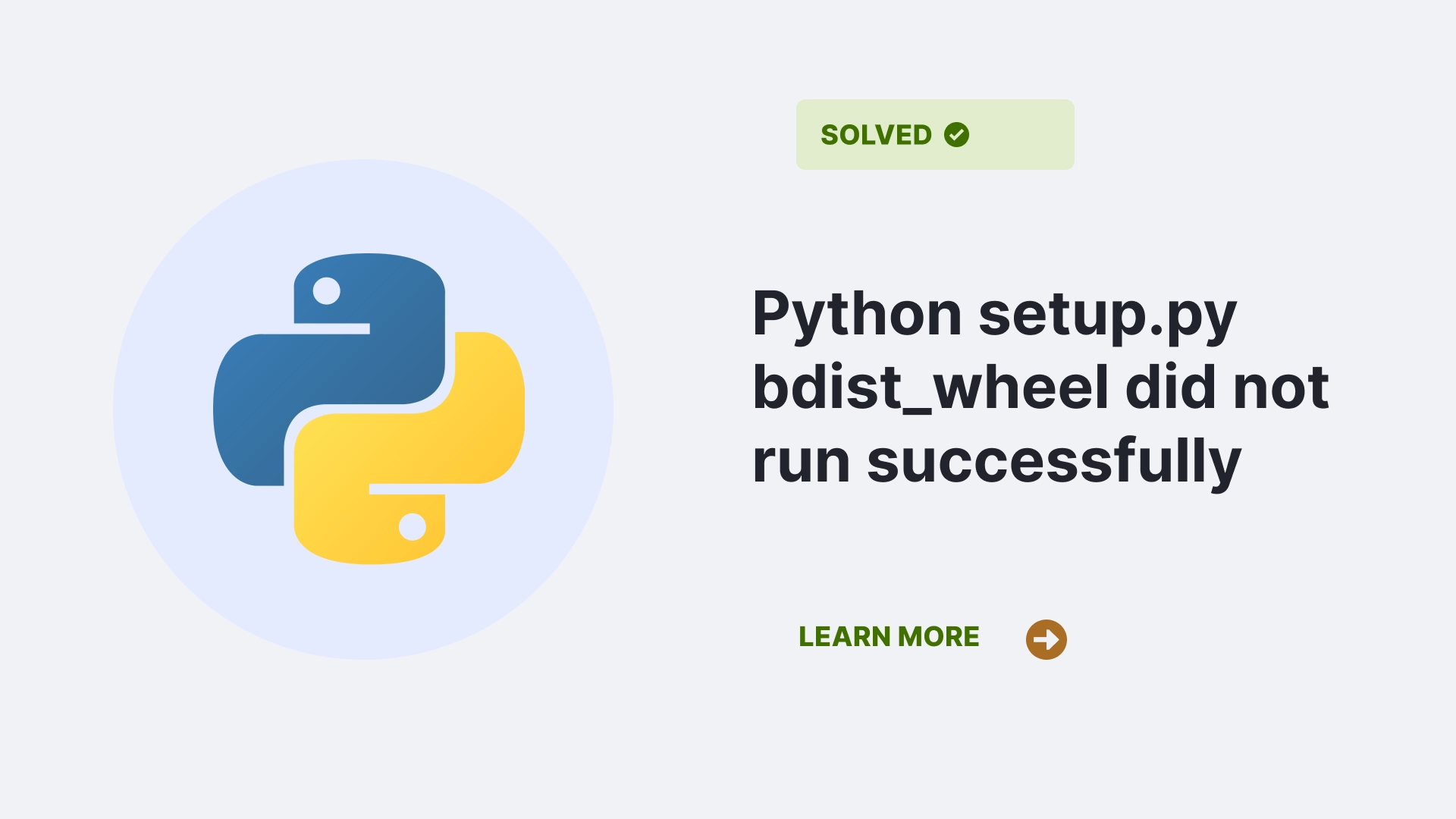Facing errors during the Python package installation process is not uncommon, and one such Error that users may face is the “Python setup.py bdist_wheel did not run successfully.” Getting this Error can be annoying, especially when you’re trying to install packages like nes_py. This article’ll examine what causes this problem and how to fix it.
Contents
What is the “Python setup.py bdist_wheel did not run successfully” Error?
When attempting to install a Python package, you may come across an error message similar to the one below:
× Python setup.py bdist_wheel did not run successfully.
│ exit code: 1This Error results from failing the ‘bdist_wheel’ command during the package installation. It indicates the package could not be successfully built and packaged as a wheel distribution.
What Causes the “Python setup.py bdist_wheel did not run successfully” Error?
Several factors can be the reason for the occurrence of this Error. Let’s explore some common causes:
Missing CMake
One of the common causes for the Python setup.py bdist_wheel did not run successfully is the absence of CMake. CMake is a cross-platform open-source build system. Some Python packages, including nes_py, may have dependencies that require compilation, and CMake is essential for managing this process.
# Attempting to install nes_py
pip install nes_pyIncomplete Visual Studio Build Tools
On Windows systems, the absence of necessary build tools, such as the Microsoft Visual C++ Build Tools, can be a major reason for failures. These tools are essential for compiling native extensions during the installation process.
Virtual Environment Issues
Using virtual environments may sometimes cause conflicts during the installation process. So, you can switch to the global Python environment or address virtual environment-related issues to resolve the Error.
How do we resolve the “python setup.py bdist_wheel did not run successfully.” Error?
The first step in solving the Python setup.py bdist_wheel did not run successfully Error is to find the potential causes. Let’s explore the solutions to each potential cause:
Install CMake
To address the CMake-related issue, install CMake using the following command:
pip install cmakeIf you don’t have ‘pip’ in your PATH environment variable, use the following commands:
python -m pip install cmake
python3 -m pip install cmakeMissing or Outdated Packages
Ensure you have the latest versions of crucial packages like ‘wheel’, ‘setuptools’, and ‘pip’. Upgrade them using the following commands:
pip install wheel setuptools --upgrade
pip3 install wheel setuptools --upgradeUpgrading CMake
Try upgrading your version of ‘cmake’:
pip install cmake --upgrade
pip3 install cmake --upgradeIf pip is not in your PATH, use:
python -m pip install cmake --upgrade
python3 -m pip install cmake --upgradeReinstalling Packages
Reinstall your packages using:
pip uninstall -r requirements.txt
pip install -r requirements.txtOr with ‘pip3’:
pip3 uninstall -r requirements.txt
pip3 install -r requirements.txtAdding setup_requires to Your ‘setup.py’ File
Update your ‘setup.py’ file by adding the following line:
setup_requires=['wheel']If you are still getting the Error, try adding the following lines at the top of your ‘setup.py’ file:
import setuptools
from setuptools import setupCreating a Virtual Environment
Create a virtual environment and activate it:
python -m venv venv
source venv/bin/activate # Unix or MacOS
venv\Scripts\activate.bat # Windows (cmd.exe)
venv\Scripts\Activate.ps1 # Windows (PowerShell)Install ‘cmake’, upgrade ‘pip‘, and install your packages within the virtual environment:
pip install cmake
pip install --upgrade pip
pip install requestsInstalling the Latest Version of Python
Make sure you have installed the latest version of Python:
python --version
python3 --versionTo download the latest version, you can visit the python.org. Also, make sure to add Python to your PATH during installation.
Running Pip Install in Verbose Mode
If all else fails, try running the ‘pip install’ command in verbose mode for more insights:
pip install numpy -vvvFAQs
Why am I getting an exit code of 1?
The exit code of 1 indicates that an error occurred during the ‘bdist_wheel’ process.
Can I skip the manual installation of packages?
While it’s recommended to ensure all dependencies are properly installed, you can use virtual environments to isolate your project’s dependencies.
Conclusion
The “Python setup.py bdist_wheel did not run successfully” Error can be challenging. When working with Python Language. But, with a detailed guide, you can resolve this Error. This article has provided the root causes and practical solutions to help you better. By addressing the causes and solutions above, you can ensure your Python project moves forward smoothly and succeeds.
References
Follow us at PythonClear to learn more about modules and solutions to general errors one may encounter while programming in Python.